Support
How to install the scanner driver
- Download and save the driver from this page.
- On the keyboard, press
 + R to open the Run window.
+ R to open the Run window. -
In the Run window, type devmgmt.msc and press Enter to open Device Manager.
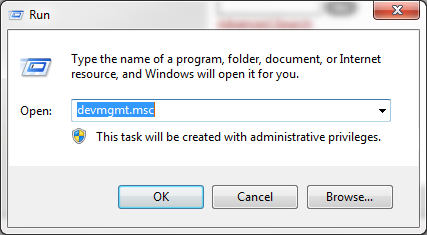
-
In device manager, look for an entry with "Symbol Bar Code Scanner" in the description. There should be a question or exclamation mark over it. (If there isn't, but a COM port number appears beside it, then the driver is already installed and you don't need to do anything further.)
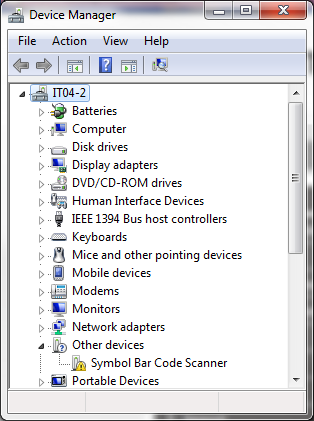
-
Double click the entry to bring up the Properties window. Click the Update Driver button.
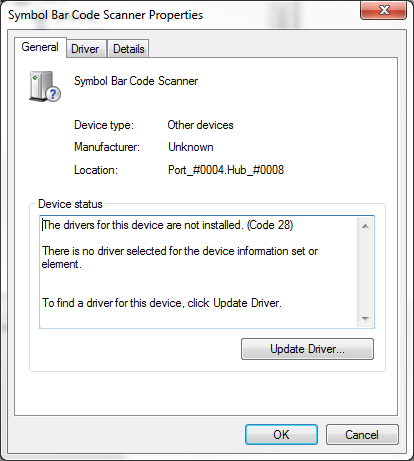
-
Browse to the location where you saved the driver.
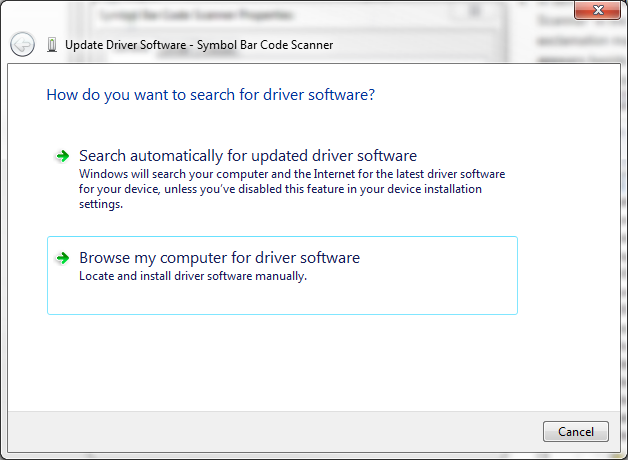
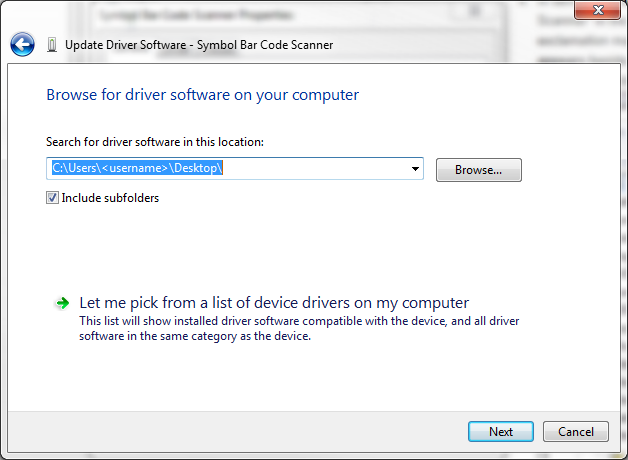
Click the Browse button to find the location of the file then click Next. -
Click Install Anyway on the security warning.
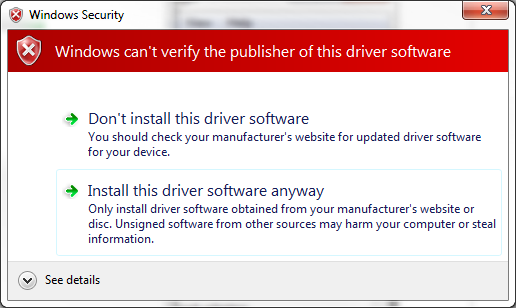
-
Click Close and then Close again.
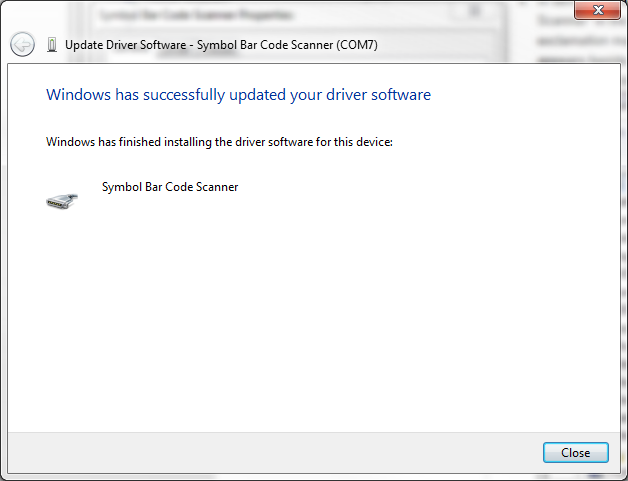
-
The Symbol Bar Code Scanner entry should now be under the Ports branch of the tree. If the COM port number is less than 5, then it needs to be changed to something higher to avoid conflicts.
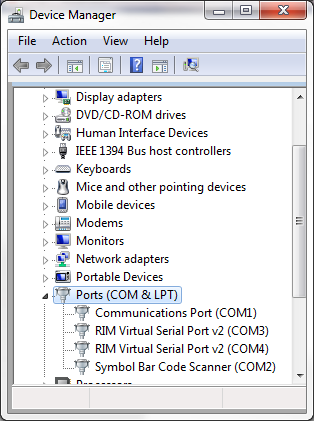
-
Double click on the Symbol Bar Code Scanner entry to bring up properties, click the Port Settings tab then click the Advanced button.
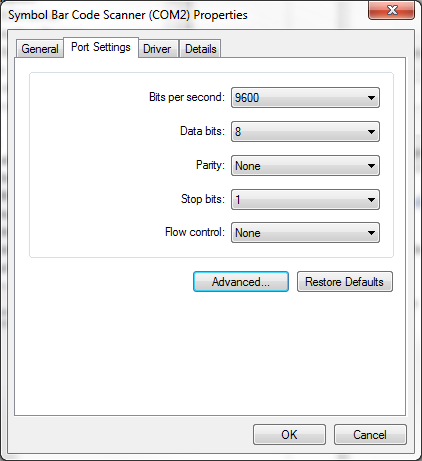
-
In the Advanced Settings for COM window, change the COM port at the bottom to something higher than 4 (select something that is 5 or higher).
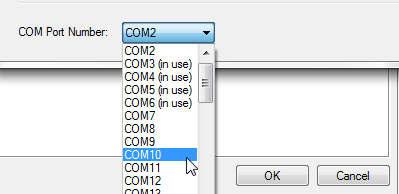
- Click OK, OK. Close Device Manager. Be sure to select the correct port number in SIS.
Wi-Fi scanner interactive documentation
Click here to view the interactive documentation for the Wi-Fi scanner (MT-2090).
